Set up your Android environment
Last updated February 28th, 2024
This tutorial describes how to set up your Android environment. You must do this before you can begin developing Android apps with the Knox SDK.
System requirements
-
Verify that your development system meets the requirements specified by the Android System Requirements.
-
Make sure the Samsung device you are testing on supports Knox.
- Knox does not support devices that have been rooted or are running a custom ROM.
- The Galaxy S24 series and all future Galaxy series will no longer support 32-bit apps. To learn more, see Sunsetting 32-bit app support on Samsung devices.
Set up your Android environment
To develop Android apps, you must download and install Android Studio and the Android SDK:
-
Go to the Download the Android SDK and SDK Tools web page.
-
Select and download the Android Studio package for your operating system — one of Windows, MacOS, or Linux.
-
Install the IDE, which includes essential components and the Studio IDE.
-
Launch Android Studio.
-
Download the latest SDK tools and SDK platforms using the Android SDK Manager.
- To open the SDK Manager, click Tools > SDK Manager.
- Alternatively, go to File > Settings > Languages & Frameworks > Android SDK.
- To open the SDK Manager, click Tools > SDK Manager.
-
Install updated Android packages if needed.
You should choose Android packages with OS versions that match your Knox SDK version. To install the Knox SDK, see Install the SDK.
For details about which Android version maps to which Knox SDK versions, see Knox version mapping.
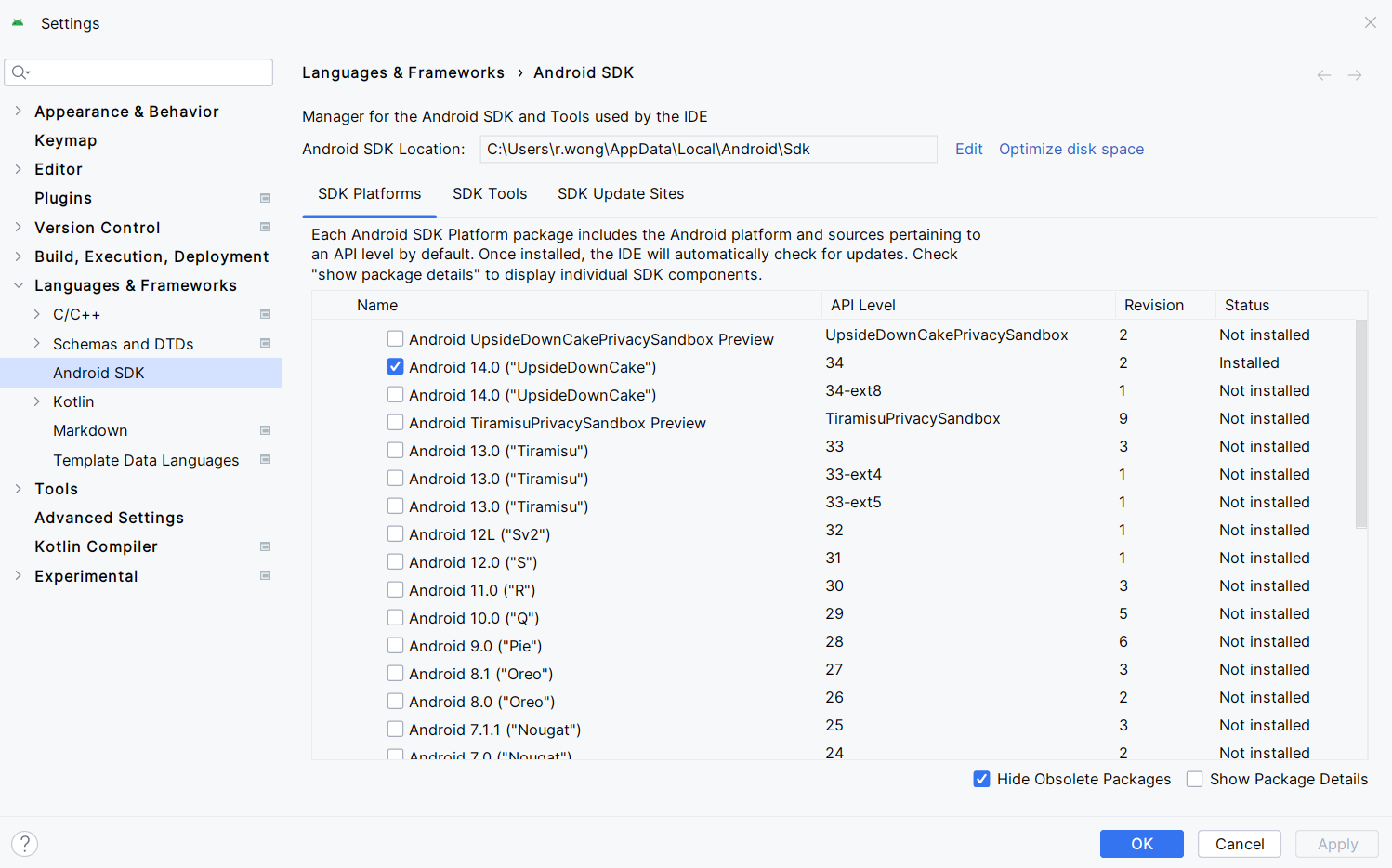
To develop Android apps in Java, you also need:
- Java Development Kit (JDK). This provides the tools required to build a Java app.
- Java Runtime Environment (JRE). This lets you run Java apps on your computer.
The JDK and JRE are included in your Android Studio installation. By default, you can find them in Program Files \ Android \ Android Studio \ jbr and Program Files \ Android \ Android Studio \ jre respectively.
On this page
Is this page helpful?