View and manage devices
Last updated August 5th, 2025
The Devices page is where you can manage your devices once they’ve been approved in Knox Mobile Enrollment. The devices are displayed in a customizable table on the ALL DEVICES tab. Alternatively, if you’d like to view all devices in Knox cloud services, click View all devices in the upper-right corner, which redirects you to the common device list on the Knox Admin Portal.
View device information
To view device information:
-
On the Knox Mobile Enrollment navigation pane, click Devices. The Devices page opens and lists all available devices.
-
Search for a device by entering its IMEI, MEID, or serial number into the search bar.
When searching for devices, the substring you enter is acceptable only if it matches the start of the IMEI. For example, if the IMEI is 123456789, any substring that starts with 1 is a valid entry.
-
Select the information to view by clicking the ellipsis ( ) on the far right of the table and choosing the required columns. You can select a maximum of eight columns. Click to filter the information displayed in the column, or the arrows to sort in ascending or descending order.
Column Shows IMEI/MEID A device's unique 15-digit identification number. This column is always shown. Only one IMEI is displayed for dual-SIM devices, but you can search for them using either IMEI. Both IMEIs are displayed in the device details panel. OS version The device's Android OS version at the time of enrollment. This column is always shown. A warning icon is displayed if the device is running an unsupported Android version. Serial number The unique identifier of the device assigned by the manufacturer. Order number The reference number associated with the device purchase. Wi-Fi: Device MAC address The 12-digit MAC address of the device. Model The device model. User ID Credentials assigned to a device user. Tags Labels used to organize devices. Submitted The date the reseller added the device. Enrollment profile Name of the enrollment profile assigned to the device. Status The current state of the device. -
(Optional) Click Download devices as CSV to download details of all uploaded and approved devices.
View a device’s status
The Status column of the Devices table displays the current condition of your device:
- Pending — The reseller has added the device IMEIs to your console, but their device upload is pending approval.
- Unassigned — The device isn’t assigned a profile.
- Failed to assign — The profile couldn’t be assigned to a device. Review the profile details and try to assign the profile to the device again.
- Profile assigned — A profile is assigned to the device, but the device user hasn’t completed the enrollment process yet. Unassigning the profile transitions the device state back to Unassigned.
- Failed to provision — The device failed to enroll for reasons other than the device user canceling the process.
- Provisioned — The device is successfully enrolled via Knox Mobile Enrollment.
If an enrollment profile does not include an EMM — only includes Knox E-FOTA or Knox Asset Intelligence — the final status shown for the device is Profile assigned. To further check if the device is successfully provisioned into Knox E-FOTA or Knox Asset Intelligence, refer to the Devices page for the respective service.
For profiles with advanced settings enabled, your device status may show:
- Provisioned (restricted) — If you don’t have an active Knox Suite - Enterprise Plan, or if you encounter conflicts with Knox Guard, the device will still enroll into the EMM, but without any advanced functionality.
- License expired — If your Knox Suite - Enterprise Plan has expired, the device will lose all access to the advanced settings.
The following diagram illustrates a typical workflow when enrolling devices into an EMM:
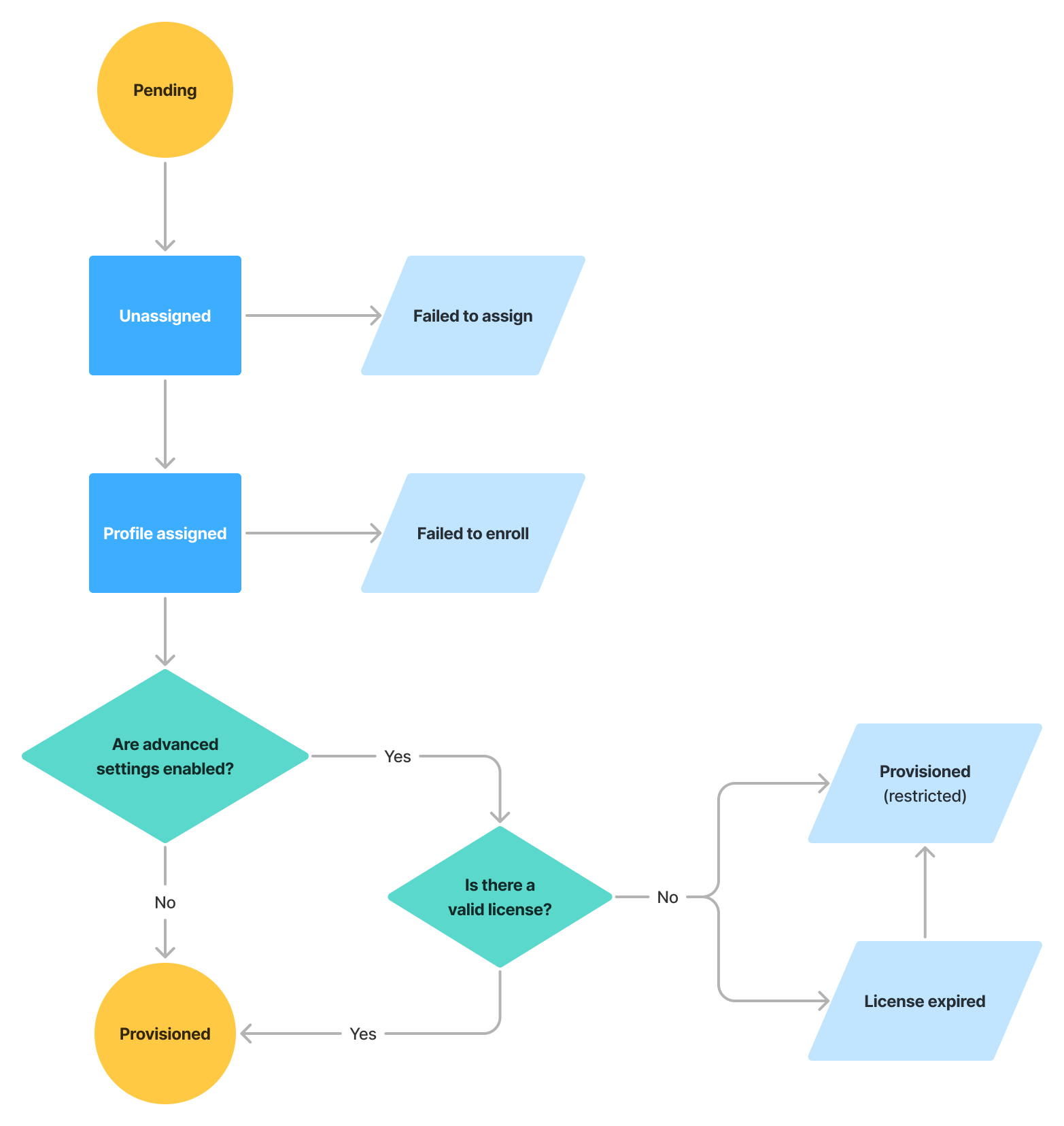
View additional device details
The device details panel consolidates all device details from the Devices table, including unselected options, into a single column. From here, you can assign user credentials and tags, assign and unassign profiles, delete devices, and view when the device was last seen.
To access the device details panel, click a device’s IMEI/MEID or serial number from the table.
To access additional device information across all Knox cloud services, including the date and time the device was last seen, on the device details panel, click the ellipsis ( ) in the bottom right-hand corner > View all device information.
Advanced profile settings
Additionally, for profiles with EMM configuration settings, you can view advanced profile settings on the ALL DEVICES or ADVANCED PROFILE ASSIGNED tab:
- If the device is assigned an advanced profile, advanced settings are available.
- If the device isn’t assigned an advanced profile, advanced settings are displayed, but disabled.
Delete a device
Once you remove a device, it is permanently removed from your tenant. If you accidently removed devices, contact your reseller to re-upload the devices for you.
To delete a device:
- On the Devices page, select one or more devices.
- Click Actions > Delete devices.
- Click Delete.
For large device fleets, see Bulk device operations for instructions on how to assign profiles, clear profiles, and delete devices in bulk.
On this page
Is this page helpful?